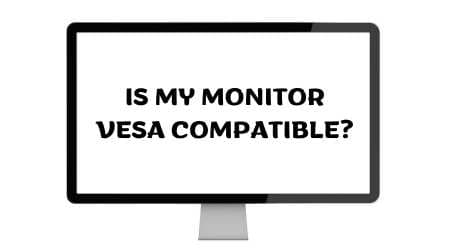Installing a vesa mount on your monitor not only gives you the freedom to adjust its position according to your preferences but also helps save valuable desk space.
If you are wondering how to install a vesa mount on monitor? Look no further, as this guide will provide you with a step-by-step process to ensure a secure and proper installation.
So, let's dive in and get started on transforming your monitor setup!
How To Install A Vesa Mount On Your Monitor
By installing a VESA mount, you can enjoy several advantages. First and foremost, it maximizes your desk space by eliminating the need for a monitor stand. This opens up more room for other essentials or simply provides a cleaner, less cluttered work environment. Additionally, a VESA mount enables you to adjust the height, tilt, and rotation of your monitor, promoting ergonomic positioning and reducing strain on your neck and eyes.
Now that you understand the benefits, let's get started on the installation process. By the end of this guide, you'll have a VESA mount securely attached to your monitor, ready to be positioned wherever you desire. So gather your tools and let's begin the journey to an optimized and ergonomic workspace.
Step-By-Step Guide To Installing A Vesa Mount On Your Monitor:
- Check your monitor's compatibility: Before proceeding, make sure your monitor is vesa compatible. Look for the vesa pattern on the back of your monitor, which consists of four holes arranged in a square or rectangular shape. The most common vesa patterns are 75x75mm and 100x100mm.
- Gather the necessary tools: To install a vesa mount, you will need a few tools including a screwdriver, screws (usually included with the vesa mount), and a measuring tape or ruler.
- Measure and mark: Determine the desired height at which you want to mount your monitor. Measure the distance from the bottom edge of the monitor to the desired mounting height and mark the spot on the wall or desk accordingly.
- Attach the vesa plate: Take the vesa plate that comes with your mount and align it with the vesa pattern on the back of your monitor. Use the screws provided to attach the plate securely.
- Position the mount: Position the mount on the wall or desk at the marked spot. Use a level to ensure it is straight.
- Secure the mount: Depending on the type of mount you have, use screws, anchors, or clamps to secure the mount to the wall or desk. Follow the manufacturer's instructions for the specific mount you are using.
- Hang the monitor: Gently lift your monitor and align the vesa plate with the mount. Slide the plate into the mount until it locks into place.
- Test the stability: Ensure that your monitor is securely attached to the mount by giving it a gentle shake. If it feels loose, double-check the connections and tighten any necessary screws.
- Adjust and align: Once your monitor is mounted, adjust the tilt and swivel angles to achieve the desired viewing position. Use the built-in adjustments on your vesa mount or the monitor itself.
Tips For Proper Alignment And Ensuring A Secure Installation:
- Use a measuring tape or ruler to ensure accurate measurements and alignment during the installation process.
- Double-check the weight limit of your vesa mount to ensure it can support your monitor's weight.
- Consider using a stud finder when mounting your monitor onto a wall to ensure a secure attachment to the wall studs.
- If mounting the monitor on a desk, make sure the desk is sturdy enough to support the weight of the monitor and the mount.
- Take regular breaks during the installation process to avoid straining yourself or causing damage to your monitor.
With these step-by-step instructions and tips, you can confidently install a vesa mount on your monitor and enjoy the flexibility and enhanced ergonomics it provides. Get ready to optimize your workspace and improve your viewing experience with ease!
Read Also: Is My Monitor Vesa Compatible? Find Out With These Power Tips!
Troubleshooting Vesa Compatibility Issues
Is your monitor vesa compatible? Before you can successfully mount your monitor on a vesa bracket, it's essential to ensure that your monitor is compatible with the vesa standard. Troubleshooting vesa compatibility issues can be frustrating, but don't worry, we've got you covered.
In this section, we will explore common problems related to vesa compatibility. Based o that experts will provide you with troubleshooting tips for a successful vesa mount installation.
Common Problems And Solutions Related To Vesa Compatibility
- Problem: My monitor doesn't have vesa mounting holes.
- Solution: Some monitors, especially older models or smaller-sized ones, may not have built-in vesa mounting holes. In such cases, there are vesa adapter kits available in the market that can help you attach your monitor to a vesa mount.
- Problem: The vesa mount doesn't align with the monitor's mounting holes.
- Solution: This can happen if your monitor or vesa mount follows a different vesa standard. Ensure that both your monitor and vesa mount adhere to the same vesa standard (e.g., vesa 75x75mm or 100x100mm). If they don't, consider purchasing a compatible vesa mount or adapter.
- Problem: The weight of my monitor exceeds the vesa mount's capacity.
- Solution: Each vesa mount has a maximum weight capacity. If your monitor is too heavy for the mount, you may need to invest in a sturdier vesa mount capable of supporting the weight of your monitor.
- Problem: Vesa mount is not secure or stable.
- Solution: Ensure that the vesa mount is securely attached to both the monitor and the wall or desk. Check that all screws are tightened correctly, and verify that the mount is stable by gently shaking it. If the mount feels loose, readjust and tighten the screws accordingly.
Troubleshooting Tips For A Successful Vesa Mount Installation
- Before you begin, ensure that you have the required tools and equipment for installation, including a compatible vesa mount, screws, and a screwdriver.
- Carefully read the monitor's user manual and the vesa mount's instructions to understand the installation process thoroughly.
- Double-check the compatibility between your monitor and the vesa mount, ensuring they share the same vesa standard.
- Plan the placement of your monitor and vesa mount before starting the installation. Consider factors such as ergonomic positioning, viewing angle, and cable management.
- When attaching the vesa mount to the wall or desk, ensure that the surface is stable and capable of supporting the weight of both the monitor and the mount.
- Take extra caution while handling your monitor to avoid any accidental damage during the installation process.
- Align the vesa mount's holes with the corresponding holes on the back of your monitor. After that securely fasten the screws to ensure a secure connection.
- After mounting the monitor onto the vesa bracket, test its stability by gently adjusting its position and verifying that it remains securely in place.
By addressing these common problems and following the troubleshooting tips mentioned above, you can overcome vesa compatibility issues and successfully install your monitor on a vesa mount. Enjoy the benefits of a more ergonomic and space-savIng Setup!
Frequently Asked Questions
To install a VESA mount, you typically need a screwdriver (usually Phillips or hex), a measuring tape or ruler, and sometimes an electric drill if you're mounting the VESA plate onto a wall or desk.
Most modern monitors are VESA compatible, but it's essential to confirm before purchasing a VESA mount. Some smaller or specialized monitors may not have VESA mounting options.
No, VESA mounts come in different sizes and configurations. The most common VESA patterns are 75x75mm and 100x100mm, but there are other variations as well. Make sure to choose a VESA mount that matches your monitor's VESA pattern.
Typically, monitors have removable stands that are attached using screws. Look for screws near the base or back of the monitor stand, and unscrew them to detach the stand.
Yes, many curved monitors support VESA mounts. However, make sure to check the specifications and VESA pattern compatibility of your specific curved monitor before purchasing a VESA mount.
It's possible to install a VESA mount on your own. But having an extra pair of hands can be helpful, especially for larger and heavier monitors. It can make the installation process smoother and safer.
Yes, one of the primary advantages of using a VESA mount is the flexibility it offers. You can adjust the height, tilt, and rotation of your monitor even after it's mounted, allowing you to find the most comfortable viewing angle.
Yes, if you decide to remove the VESA mount, you can do so by unscrewing it from the back of your monitor. Make sure to keep the screws and any additional parts in a safe place for future use.
Conclusion:
Installing a VESA mount on your monitor can greatly enhance your workspace by freeing up desk space and allowing for ergonomic adjustments. By following the step-by-step instructions provided in this guide and ensuring VESA compatibility, you'll be able to successfully install a VESA mount on your monitor. Remember to gather the necessary tools, remove the original stand, choose a compatible VESA mount, and make adjustments as needed. With your VESA mount securely attached, you'll have the flexibility to position your monitor for optimal comfort and productivity, transforming your workspace into a more efficient and enjoyable environment.